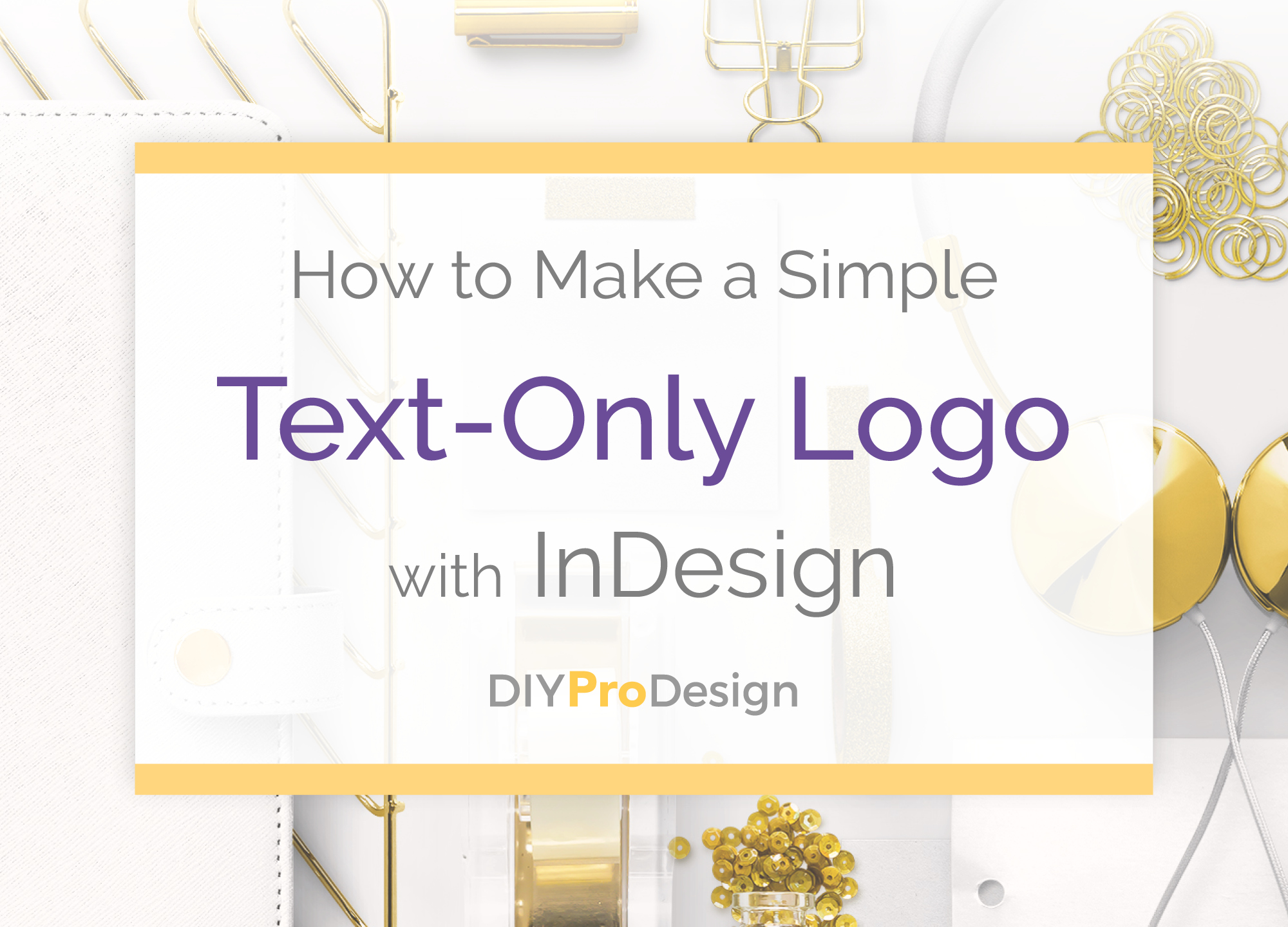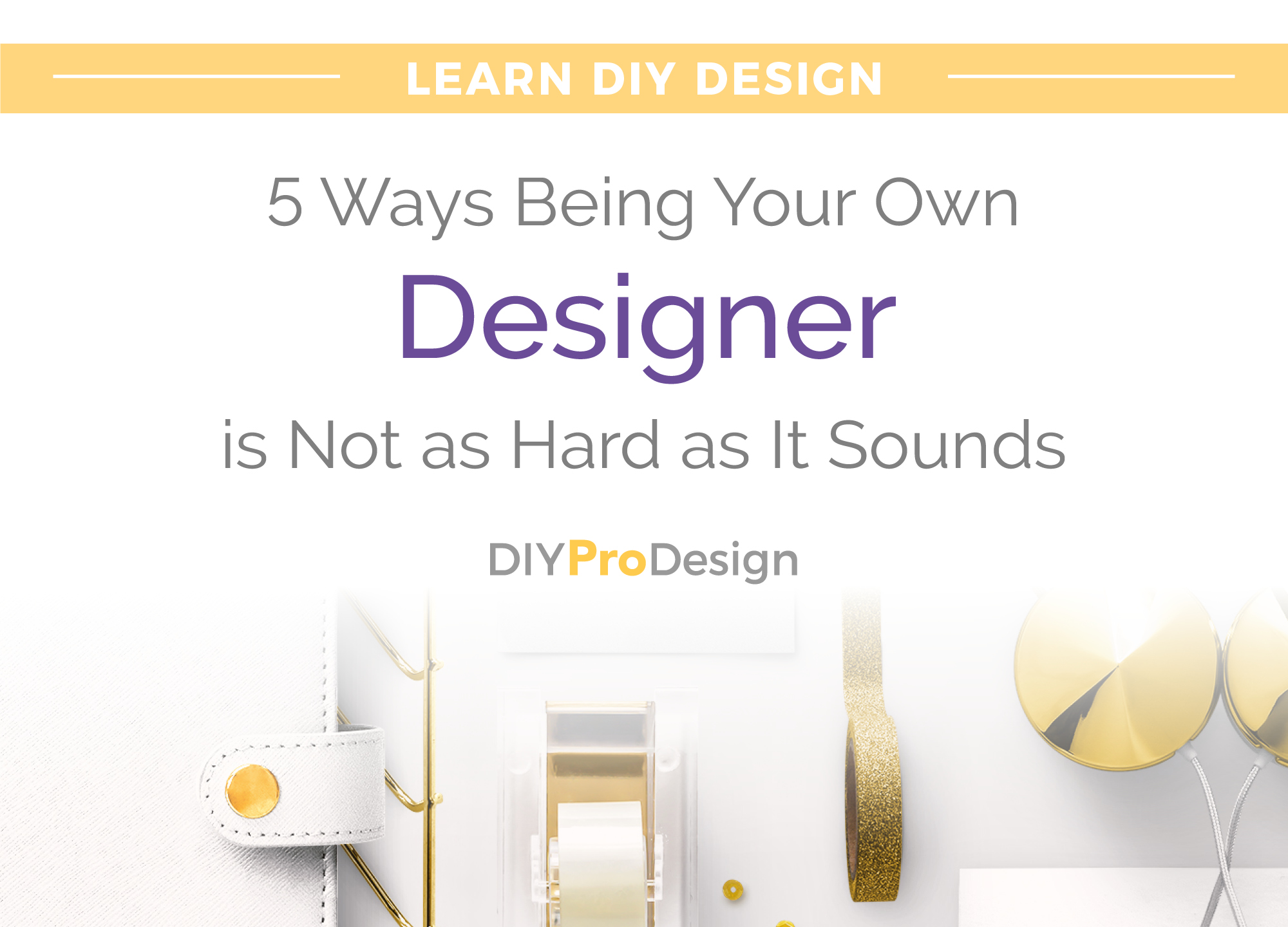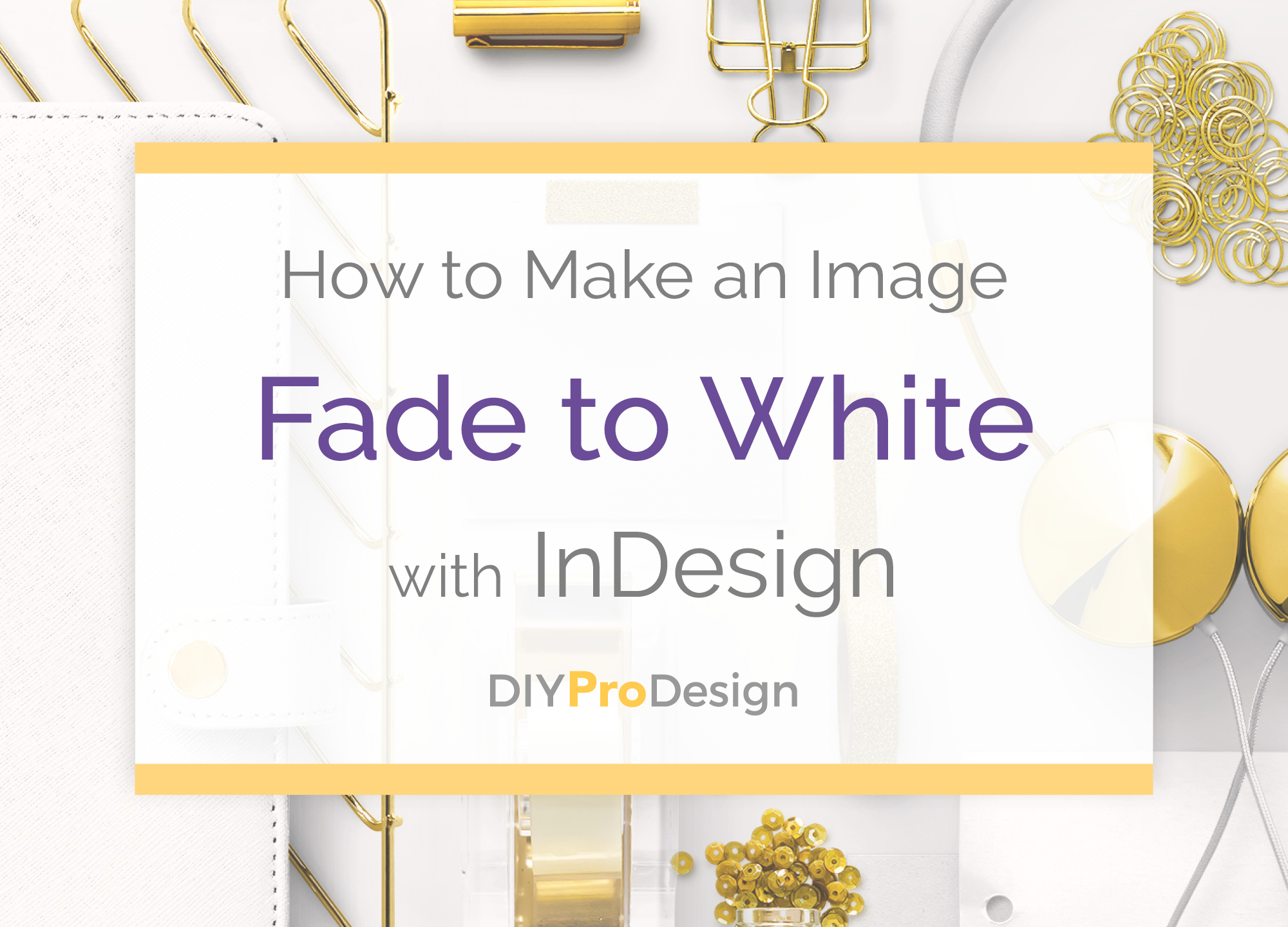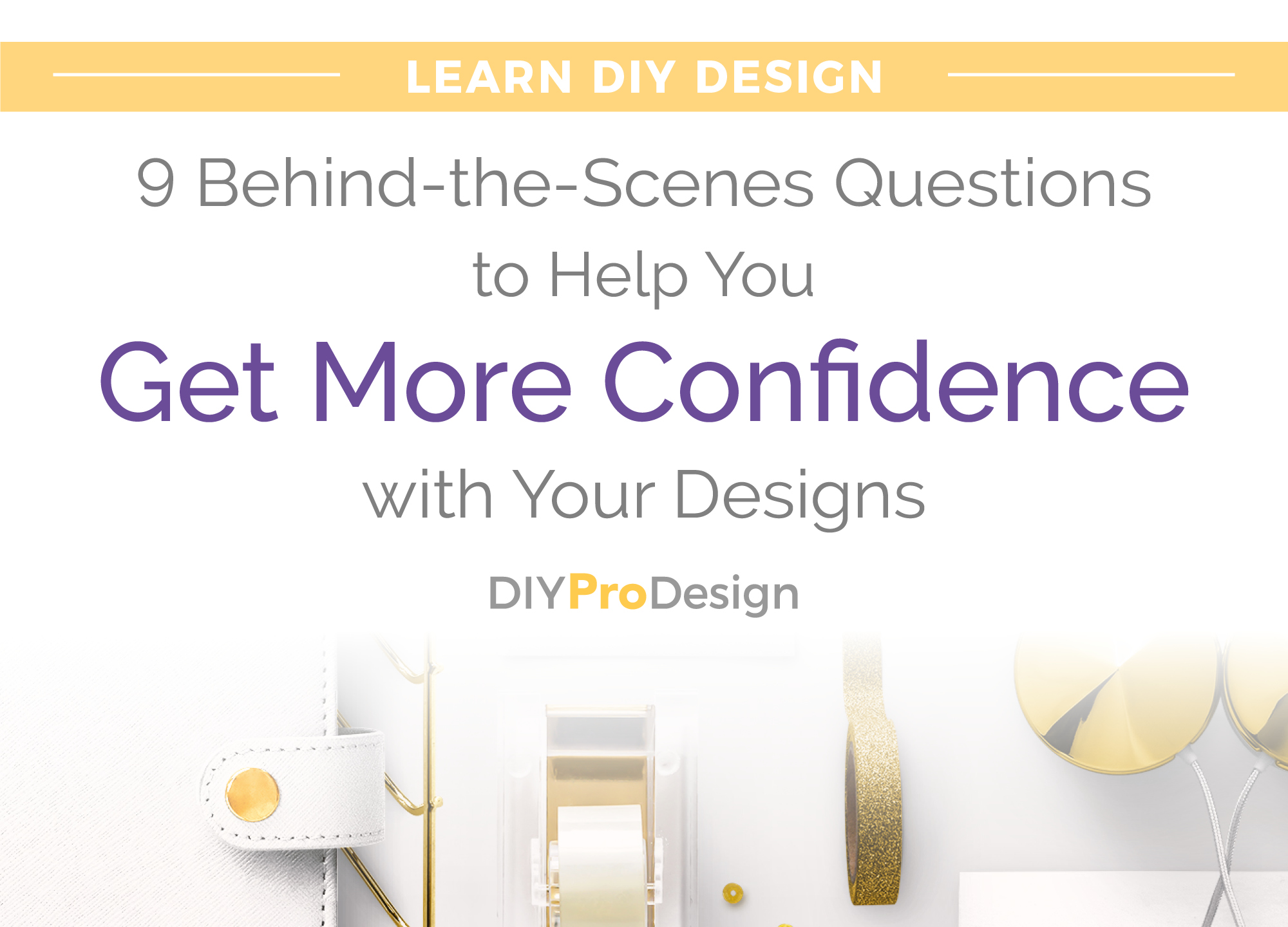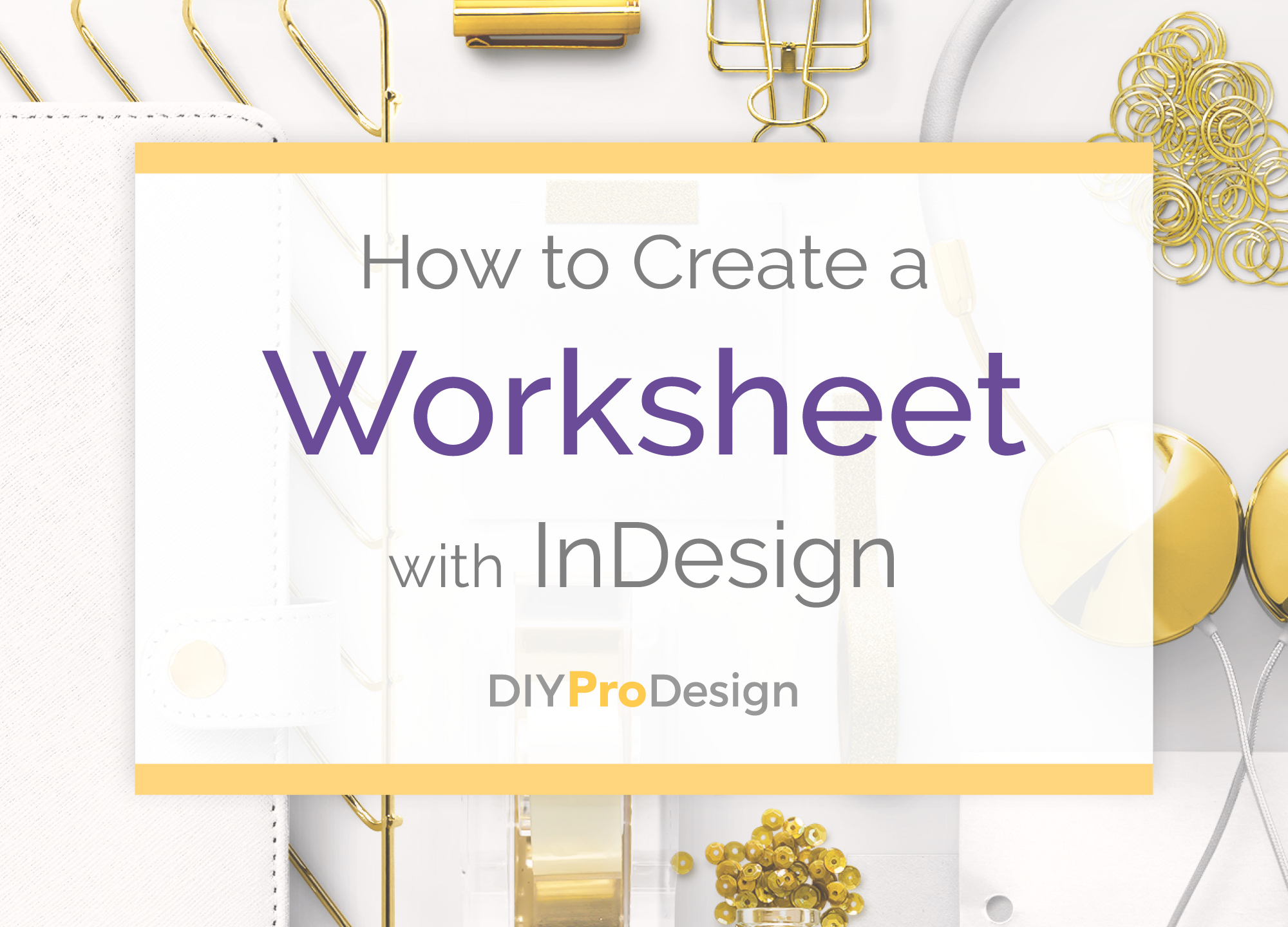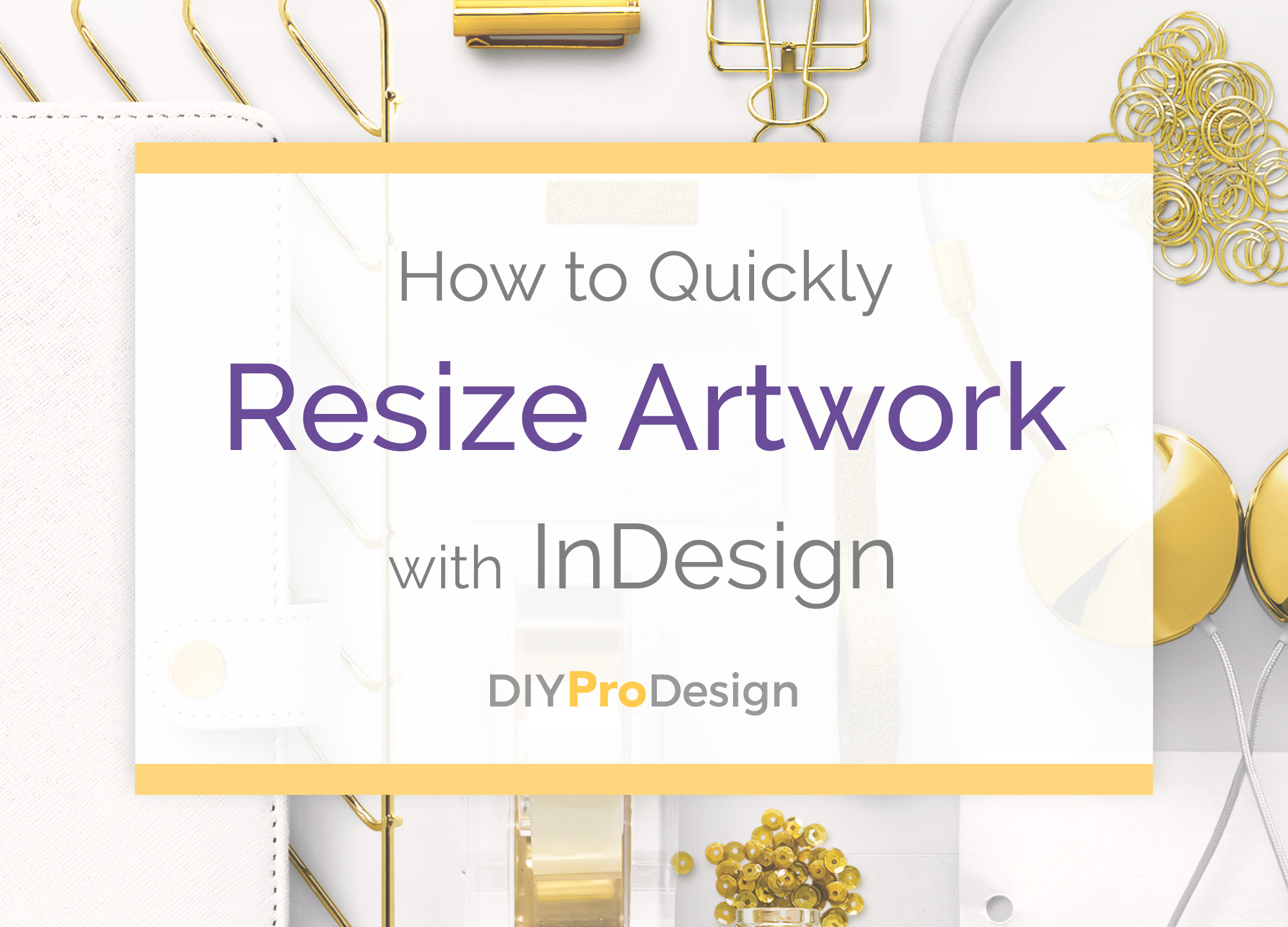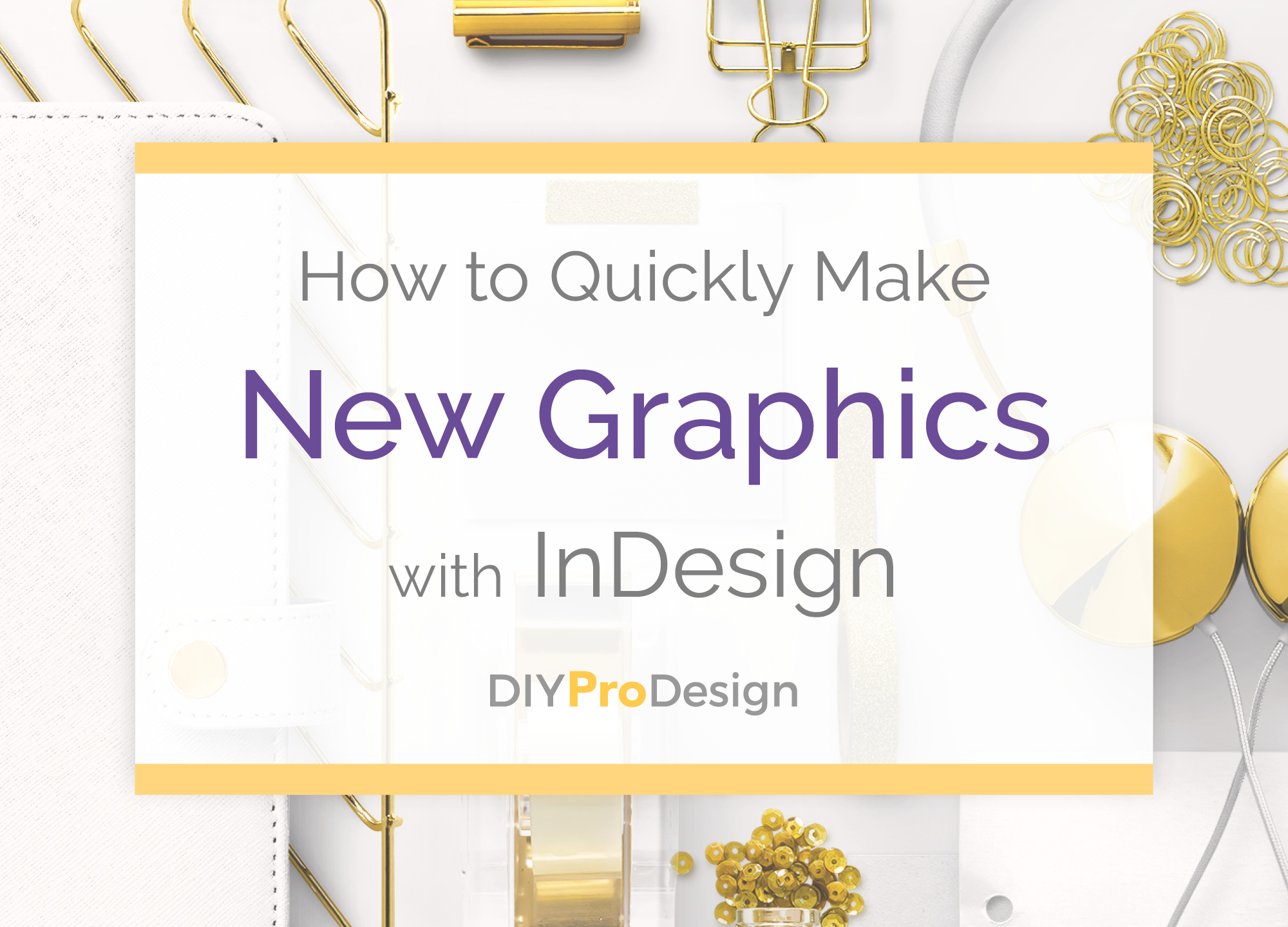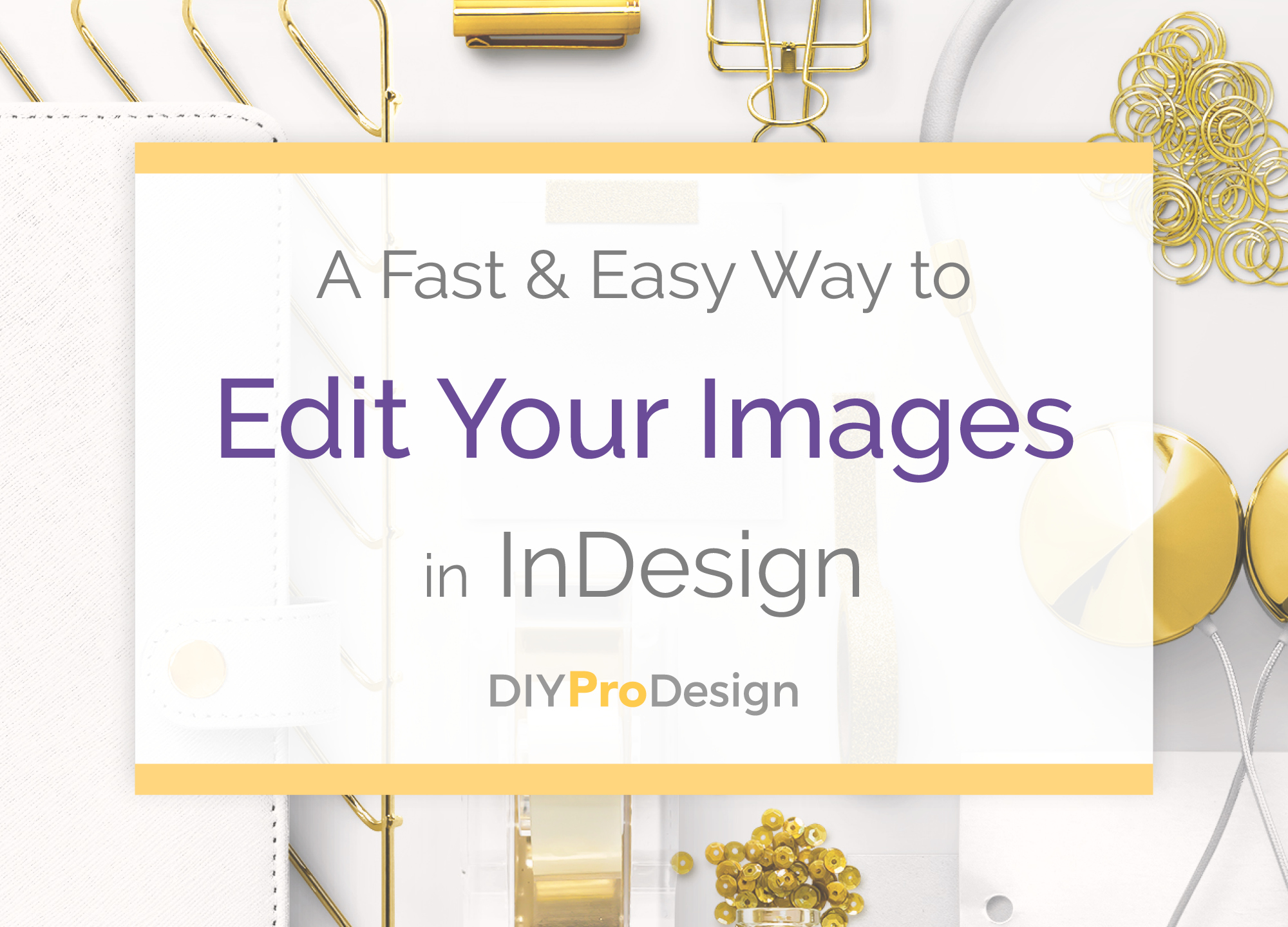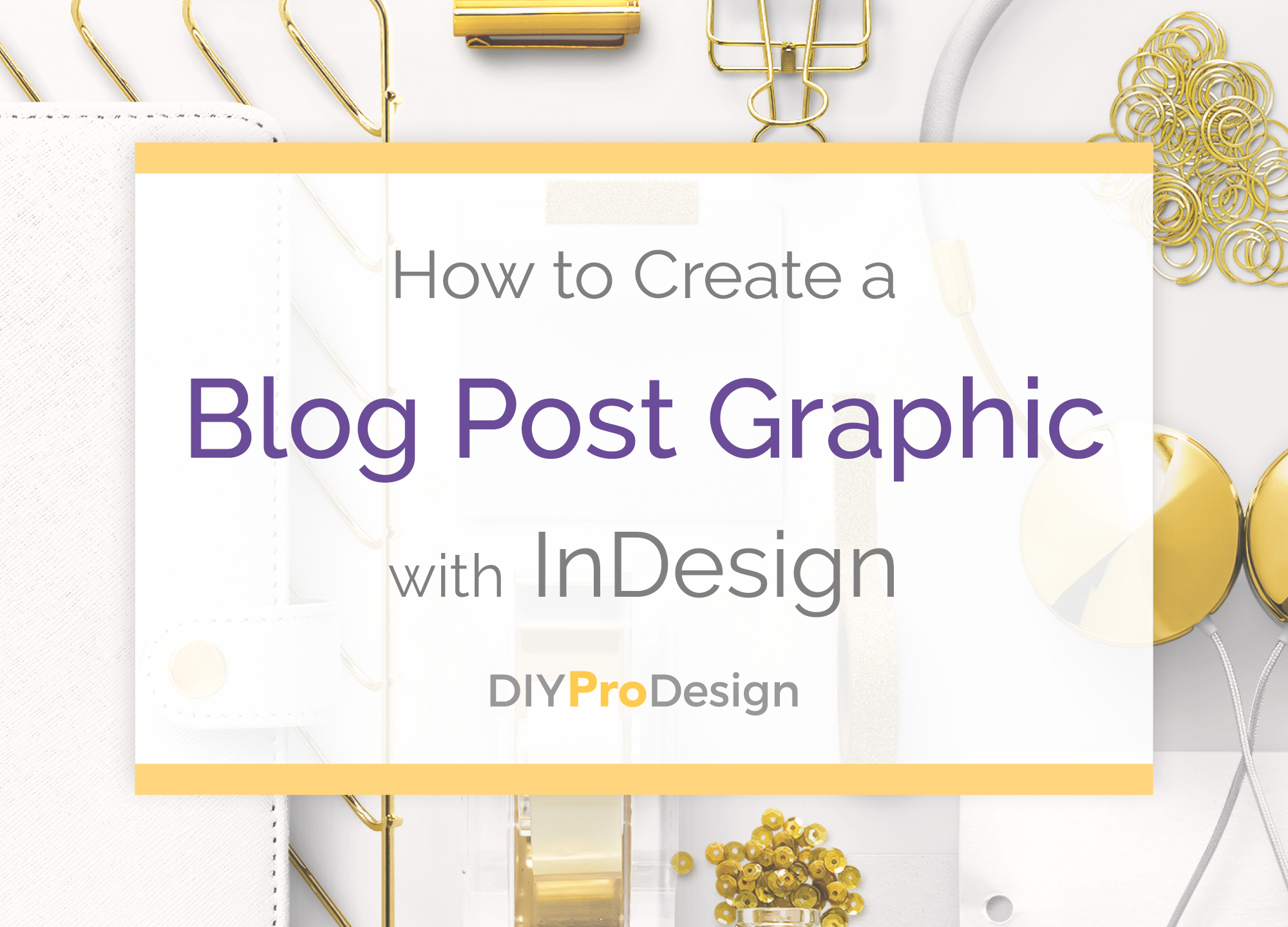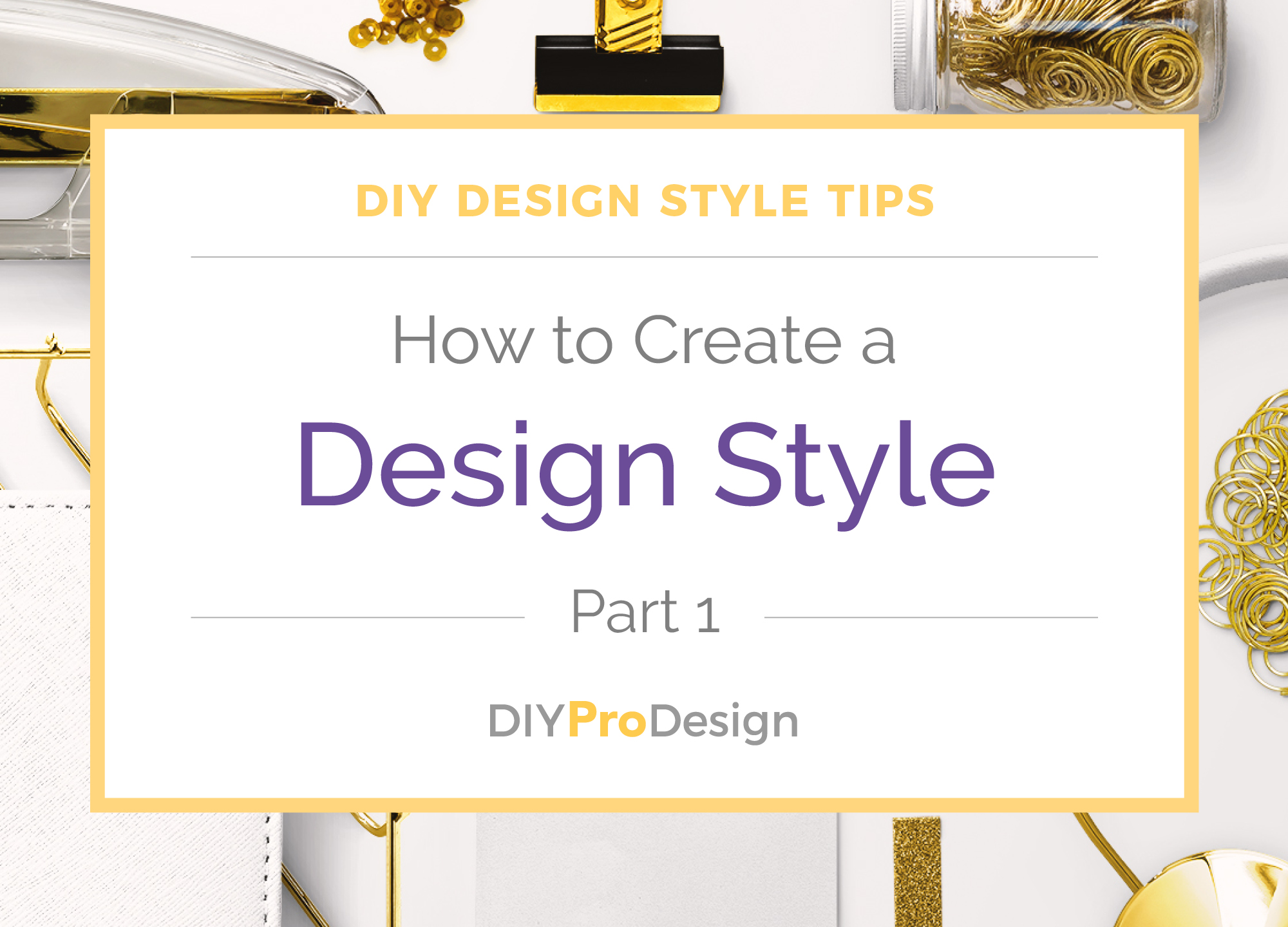Making your own logo does not have to be an intimidating prospect. In fact, an easy and inexpensive way for non-designers to create their own is to make a simple text-only logo.
In this video, I’ll show you how I made my text-only logo in InDesign, plus how to export your logo from InDesign into different file formats that you can use for different things like web pages, presentations or print projects. And I’ve got some tips for choosing a good logo font, some suggestions for free fonts, plus more to help get you started:
The thought of designing your own graphics can be pretty intimidating when you have no idea how to do it or where to start looking to figure it out. The thing to know is that it’s really not as scary or hard as it sounds. In this post I’m going to share with you several things about designing for yourself that can help lower the intimidation factor and give you the confidence you need to get going.
Fading an image to white in InDesign is a really neat effect that can add interest to any graphic, and it’s quick and easy to do in InDesign with a simple tool. I’ll show you how in this tutorial.
When you’re designing your own graphics, it’s really easy to be unsure of your work and wonder if what you’re creating is going to be professional enough, or if everything is looking right. Here are 9 questions to ask to help give you the confidence you need to know that you’re on the right track with your designs.
One of InDesign’s strong points is definitely page layout, which of course means it’s great for creating content upgrades and printables for your blog.
In this tutorial I’ll show you how to create a worksheet with InDesign.
It’s quick and easy to use a simple keyboard shortcut to automatically resize text, objects, groups of objects, and even whole layouts in InDesign.
I’ll show you how in this video.
One of the great things about InDesign is being able to save and duplicate your work.
In this tutorial I’ll show you how to create a template from a blog post graphic that’s already been created, and then use that template to quickly make a new graphic.
Another great feature in InDesign is that you can quickly make a change to your image in Photoshop and automatically update the image back in InDesign, without having to find and open the file on your computer.
In this tutorial, I’ll show you how to open and edit your image in Photoshop straight from InDesign.
When you want to design graphics for your blog posts, InDesign may not be the first design tool you think of. However, it’s actually pretty easy to create and export web-ready graphics for your blog with Indesign, and in this video, I’ll show you how.
Choosing fonts and colors for your brand is an essential first step to creating a consistent look for your blog and blog graphics. In this post I’ll show you 5 questions to answer about your business that will help make finding your fonts and colors so much easier.
Anyone can add professional polish to their blog graphics and printables just by knowing a few tips. In this post you’ll learn my top 10 pro design tips for any project, plus you can get a free checklist!
Get my FREE InDesign Mini Course
Get access to my 5-lesson video course to learn how to create blog graphics, checklists, worksheets, promo graphics and more.